
| Advanced transposer |
Have a look at the example:
We wish to transpose the data selected in Range B8, but only as values.
We choose the transposing mode we wish, and press the OK button.
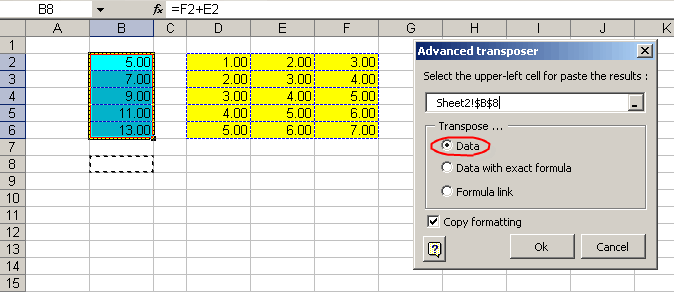
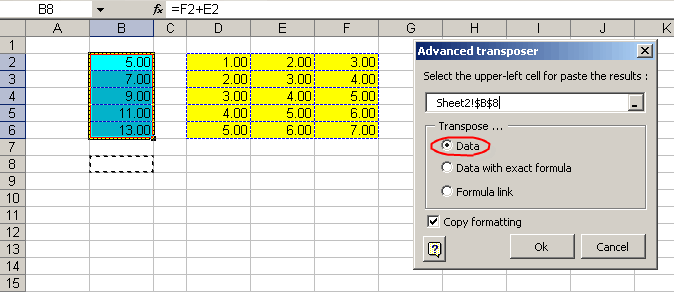
Pasting data with an exact formula.

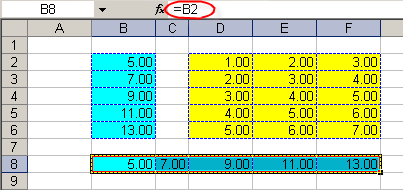
1.- Select the range you wish to transpose.
2.- Select the cell where you wish to paste the results (do not forget to select two ranges you must hold down the CTRL key).
Finally, press the corresponding button.

3.- Press the corresponding button.
The first click will paste as values. The second click will paste as exact formulas. The third click will paste the data as links.