
| Cell's math by format / by logical criteria |
Use this gainful tool to search all cells in a specific range with a particular background color and to do some math with the results.
The following database will be used to explain the way this advantageous tool works (link to the database)
These are the steps:
If you wish, include the active cell in the target range, so that the cells surrounding the active cell become the target range.
1. Click on the the Cell's Math By Format button in the toolbar.
2. Select the target range and the mathematical operation you wish to do:
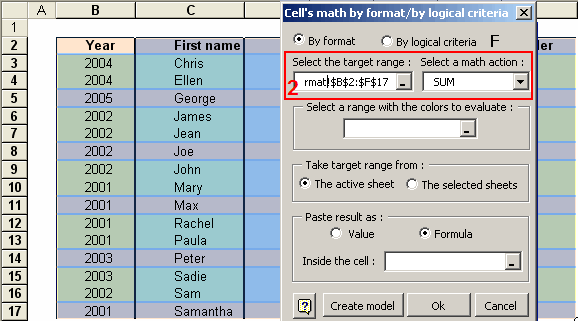
4. Decide which sheets contain the same range to be searched.
5. The results may be pasted either as values or as formulas. Try for yourself.
6. Select the cell(s) you want to paste the results in.

Excel doesn't allow to create formulas that contains too many characters.
If the operation's result, that you executed, thrown excessive characters, then Cell's math by format will inform you, and it, optionally, let you to paste the results of your operation, but only as values. This is a good alternative.
For this purpose, we need you to build a small decisions table, as illustrated below.
Let us analyze the example:
There is a small database and a decisions table.

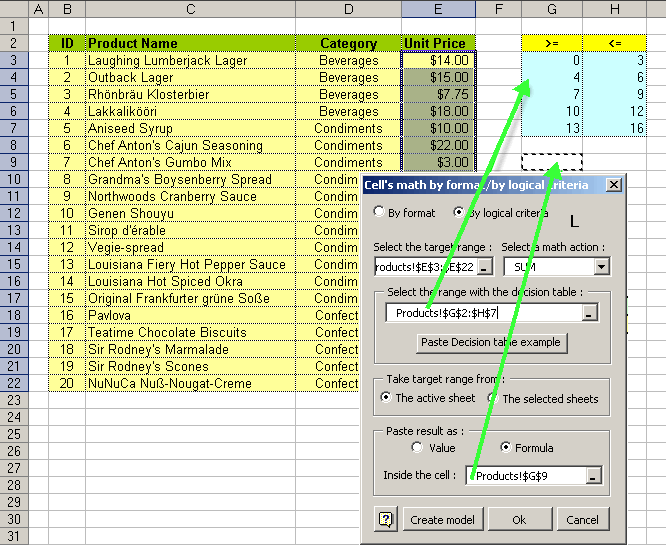
Click on the OK button. The results will be displayed in the following figure:
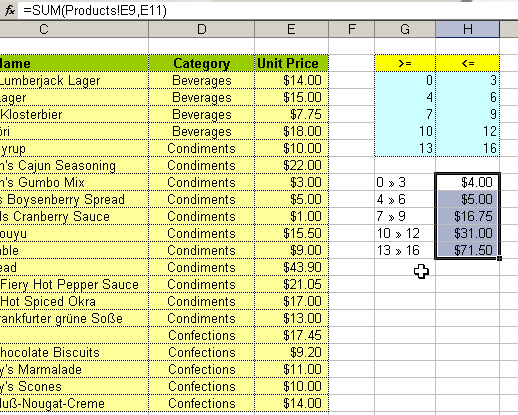
The values between 0 and 3 add up to $4.00; values appearing between 4 and 6 add to $5.00; and so on ...