
| Fill the highlighted range |
This tool quickly fills a selected range with the data found in the first row / column / cell, respectively.
Let us see how it works, using an example:
Case No. 1
If we have a selected range, but only the first row has values; thus:

First click: it copies numeric format data.
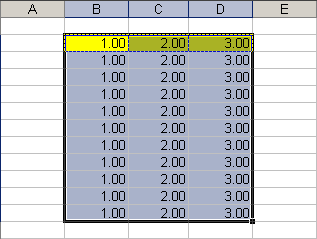
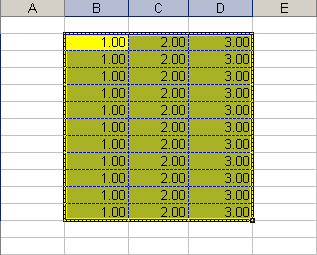
The same will happen if we have a selected range, and only the first column has values.
At the first click, it will copy the first column over the entire selected range.
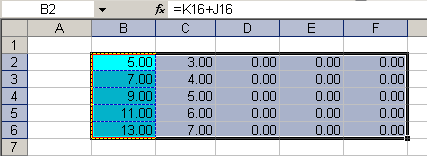
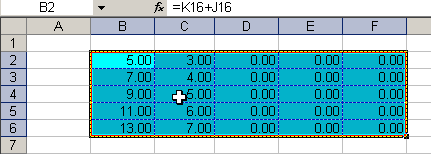
Case No. 3
We have a selected range, but only the first cell has a value.
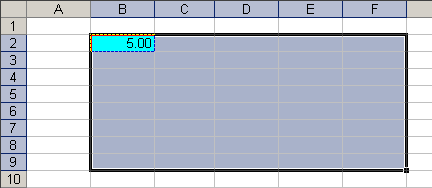
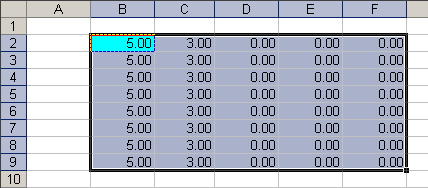
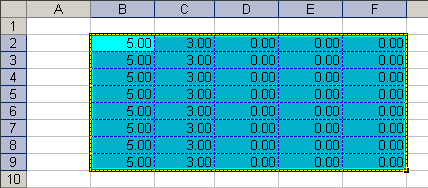
If we have a selection, where the first row and the first column have values, the following dialogue box will be displayed:
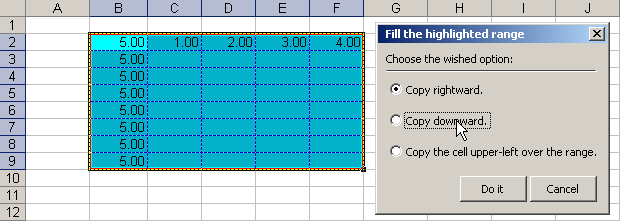
This is how we will decide the address in which we wish for the data to be copied.
Note: All actions performed can be undone by simply clicking on the Excel Undo button.