
| Install Model Builder for Excel - Panel |
Press the button "Press the following link to start the installation panel" to start the installation
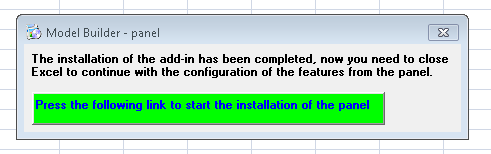

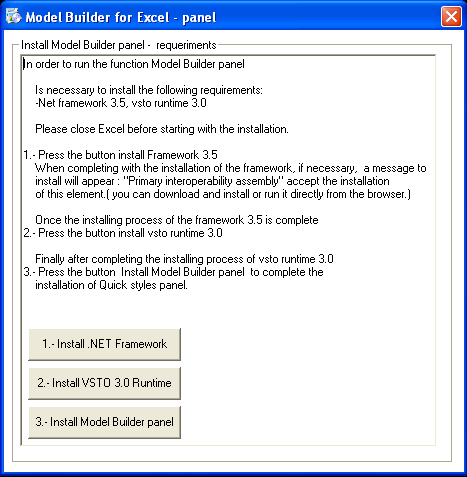
Finally, right after having completed with the installation of the requirements

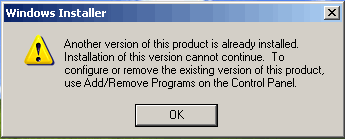
 |
|
|
|
| In case you have installed the previous version in your pc, you will be asked to uninstall from configuration/ control panel /add or remove features/Model Buider- panel | |
| Once the installation of the product is completed, the following dialog box with be displayed, asking you to install the Model builder - panel. | |
Press the button "Press the following link to start the installation panel" to start the installation |
|
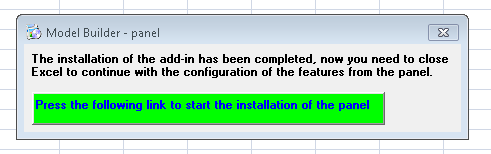 |
|
| If you have all necessary requirements to install the panel, a process will start automatically and you will see the next dialog box for some seconds. | |
 |
|
| It is very important to close excel to configure correctly. In case Excel was opened during this process, it will be necessary to close it before using the panel for the first time. That is all | |
| In case you need to install requirements, the following dialog box will be shown. | |
| This dialog box will detect automatically the requirements that you need to install in order to run the function of Model Builder for Excel panel. | |
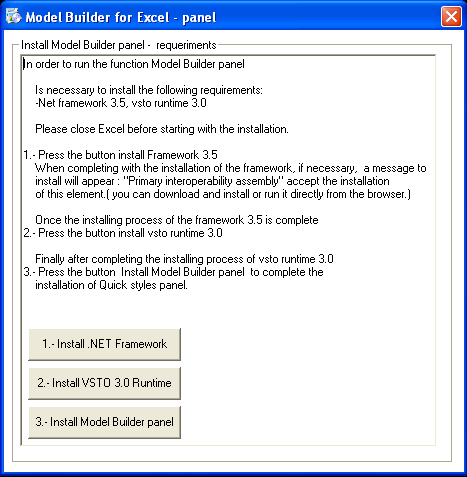 |
|
| You should run the requirements in a sequential way: | |
| 1.- Normally, first you should press the button 1.- Install .NET FRAMEWORK | |
| When completing with the installation of the framework, if necessary, a message to install will appear : | |
| "Primary interoperability assembly" accept the installation of this element. | |
| ( you can download and install or run it directly from the browser.) | |
| 2.- Right after some minutes when the installation of the framework has been completed, you should proceed to install VSTO 3.0 Runtime | |
| Press the correspondent button for that.(Install VSTO 3.0 Runtime) | |
Finally, right after having completed with the installation of the requirements |
|
| 3.- Press the button install Model Builder panel to load the customization on Excel | |
| Right after completing with the installation, Open Excel to confirm the installation. | |
| On the following link you can access to a video of example regarding the installation: | |
| http://www.jabsoft.net/helpdesk/Resources/emb_panel_demo/emb_panel_demo.htm | |
| If you receive an error message when completing with the installation of Model Builder panel, | |
| then it will be neccesary to install a language package according to your settings from Microsoft's web. | |
| http://www.microsoft.com/downloads/details.aspx?FamilyID=eb37615a-409f-4209-be8e-a197afdc1d45&DisplayLang=en | |
| Observations: | |
| In case that any of the requirements exist in your PC already, the correspondent button will be disabled, so in such a case you must press the button : Next to the sequence. | |
| If the 2 requirements exists in your PC, the buttons 1.- Install .NET framework and 2.- Install VSTO 3.0 runtime will be disabled In such a case, the button: Install Model Builder panel, should be pressed directly. This is for completing the process. | |
| If you choose installing the Model Builder panel and you currently have a version that is coextensive with the version you wish to install, then you will be offered the option of repairing or uninstalling. | |
| If you choose installing the Model Builder panel and you currently have a different version to the version you wish to install , then you will be indicated to uninstall Model Builder - panel, before installing your new version. | |
| In case you did not check the option launch Model Builder on the last screen of the installation from the product, you can access to the verification of requirements from Start/Programs/Jabsoft/Model Builder for Excel/Install Model Builder panel for Excel 2007. | |
| It is important to keep the order on the installation sequence. | |
| If you close the installing requirement window involuntarily, you can access again and continue the installation from Start/Programs/Jabsoft/Model Builder for Excel/Install Model Builder panel for Excel 2007. | |
| It can happen that you will be requested to restart the PC right after installing the framework, if you wish you can do it . But you normally can ignore that message and continue with the installation | |
| Re-Install Model Buider panel | |
| If you have reinstalled the product and the system detects that you have installed the Model Buider panel, it will happen the following: | |
| The next dialogue box will be displayed | |
| Please before continuing with the installation of Model Builder panel, close Excel until the installation has been completed. | |
| Excel must be closed, in order to make the fixing or installation of the product. | |
| choose Repair Model Builder- panel and click on finish | |
 |
|
| In case you have installed the previous version in your pc, you will be asked to uninstall from configuration/ control panel /add or remove features/Model Buider- panel | |
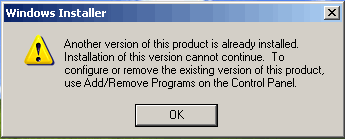 |
|
| After the uninstalling ,this in order to install the new version, you can apply the following method: | |
| - Go to star/programs/jabsoft/install Model Builder Panel for Excel | |
| This function is available in excel 2007 and above. | |