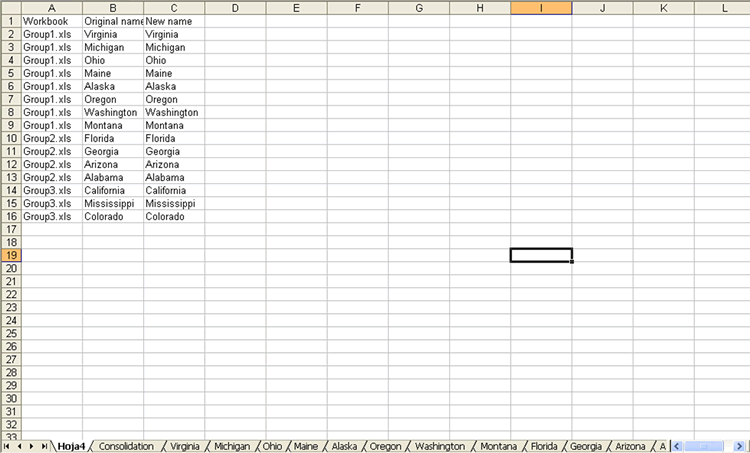| Multi-sheets Consolidator |
Consolidation results may be shown in a new sheet of an existing workbook or in a new workbook.
1. Open the Multi-Sheets Consolidator wizard.
As shown in the figure below, there are three workbooks: Gropu1.xls, Group2.xls and Group3.xls.
Each workbook has sheets to consolidate.
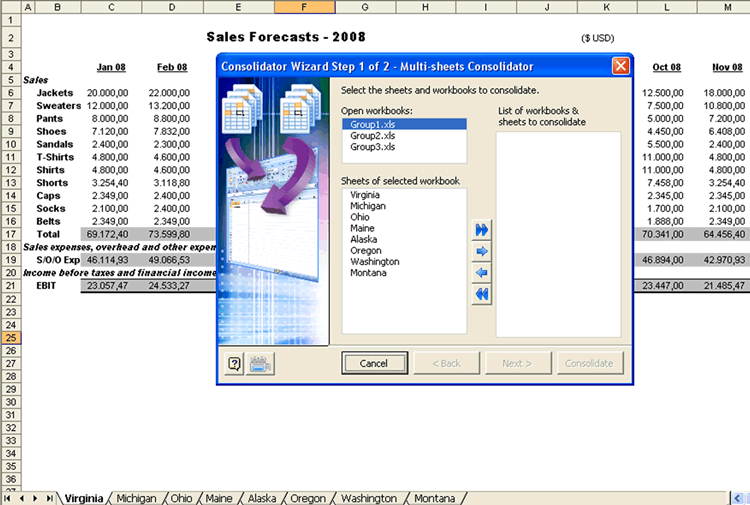
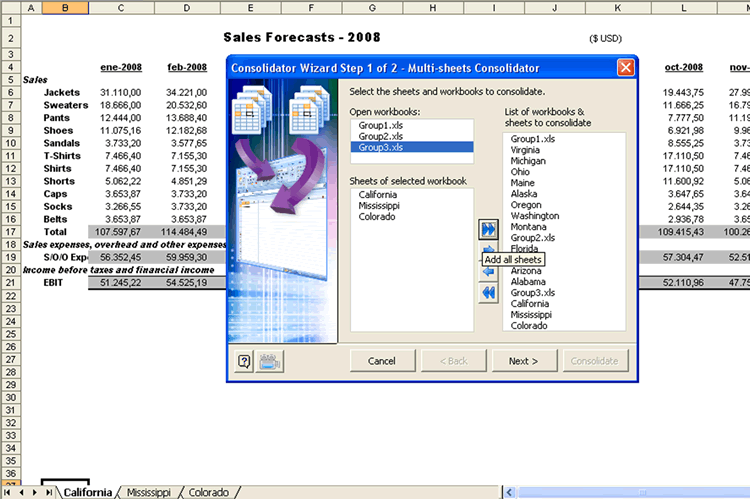
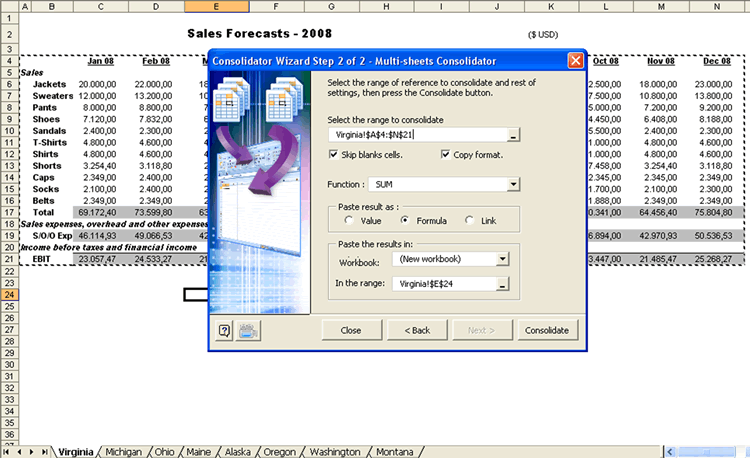
Notice that the tool has copied all sheets in the consolidation list into this new workbook and then proceeded to consolidated them in one sheet labeled Consolidation.

The summary also shows which sheets were renamed, which is very useful as you can realize where each consolidated sheet comes from. In this example none of the worksheets in the new workbook have been renamed because all worksheets had different original names.