
| Multiple IF |
Have you ever tried to build a formula containing several embedded IFs? Complicated, right?
We know that, too... But, as developers, we want to make things easier for you:
Multiple IF is the tool created to build formulas for you.
You just have to make sure you indicate the right parameters, and Multiple IF will do the rest.
Let us look at the following examples:
Let us start by building a formula with a simple IF, in the selected cell.
The question is: If Cell D2 is greater than 10, the message will be "It is greater than 10"; otherwise, the message will be "It is lower than or equal to 10".
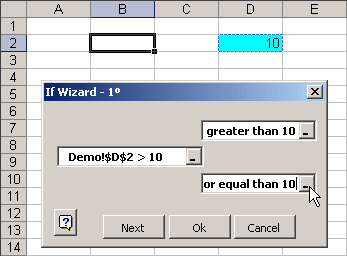
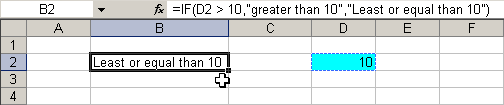
You have just created your first IF formula, in the simplest possible manner.
Now let us take a look at a more elaborate example:
We will work on the same cell from the previous example. We will ask:
Is Cell D2 greater than 5? If true, let it ask again: Is Cell D2 greater than 10?
If Cell D2 is lower than 5, then let it ask again: Is Cell D2 lower than or equal to 3?
Watch the figure below:
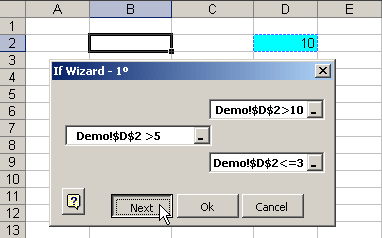
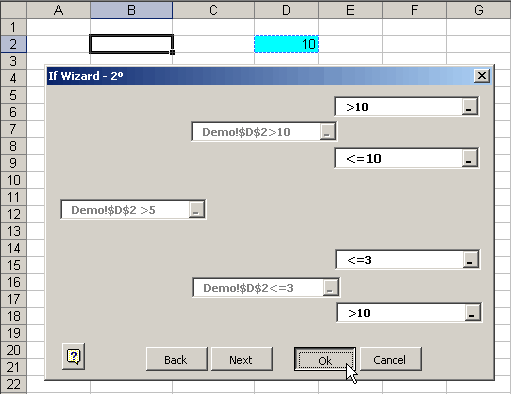
Note that in the first part of the IF (is it greater than 10?) there are two possible answers: if True: ">10", of False: "<=10"
Then, for the second part of the formula (is it lower than or equal to 3?), there are also two possible answers: if True: "<=3"; and if False: ">10"
Finally, we press the OK button to see the results.

Notice how complex the formula is, and how difficult it would have been to do it manually.
One more thing: note that the dialogue box has a Next button; this is for a higher level of complexity. Use it if you need it.
Use this tool and have fun building your formulas.