
| Auditor Trouble Test |
This auditing tool will help you to quickly detect cells with various types of problems,
whether deliberate, or otherwise,
problems, which, without the use of advanced tools that automate
several manual processes would almost become impossible in rather large models,
where what really abounds is formulas, most of all.
You have the following search options:
Standlone Numbers: Numbers which do not participate in any formula, but what are they doing in the model?
Constant formulas as input: Constant formulas which are part of formulas; for example a cell
With the following formula: =22*10
Constants in a formula: Constants within a formula, for example: =Sheet1!A1+345
Blank cell referenced: Formulas making reference to empty cells.
Errors referenced: Formulas making reference to cells with errors.
Forward references to cells to the right: Formulas making reference to cells to the right. This is not so common.
Forward references to cells below: Formulas making reference to cells below the cell under analysis.
Too small cell referenced: Formulas making reference to cells with a very small column height, not visible at first glance.
Same cell's font/pattern color: Formulas making reference to cells with the same background and filling.
Hidden cell referenced: Formulas making reference to hidden cells.
Non numeric cell referenced: Formulas making reference to non-numeric entities.
Too complex calculation: Formulas with a number of characters in excess of what you have specified in the text box containing the option.
Unprotected formulas or output: Formula or Output which is not protected.
Cells with #REF errors: Cells with #REF type error.
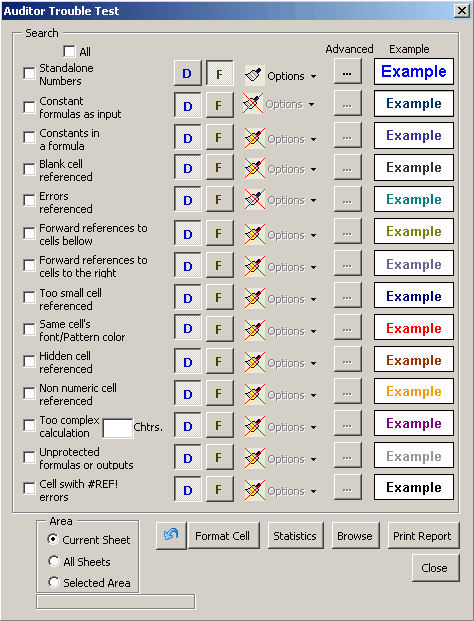
You can customize this tool however you wish, but only with respect to background color.
It has the following options to obtain and show results:
Format cell: Search for a cell meeting the search criteria, giving it the background color you have configured. If you have not configured any, the tool will show you default background colors.
Statistics: Shows statistics of the number of cells meeting the search conditions specified.
Browse: Allows you to browse through the cells meeting the search criteria. This option only works with only one search option.
Print Report: It shows a report in a new Excel spreadsheet, detailing cells meeting the search criteria.
This tool's search scope is: search in a selected range in the active worksheet, search
in the active sheet and search in all sheets of the active workbook.
There is a progress bar on the bottom, to help view search progress.
Statistics example
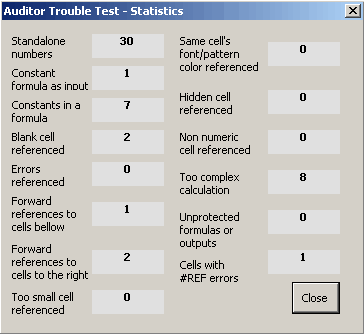
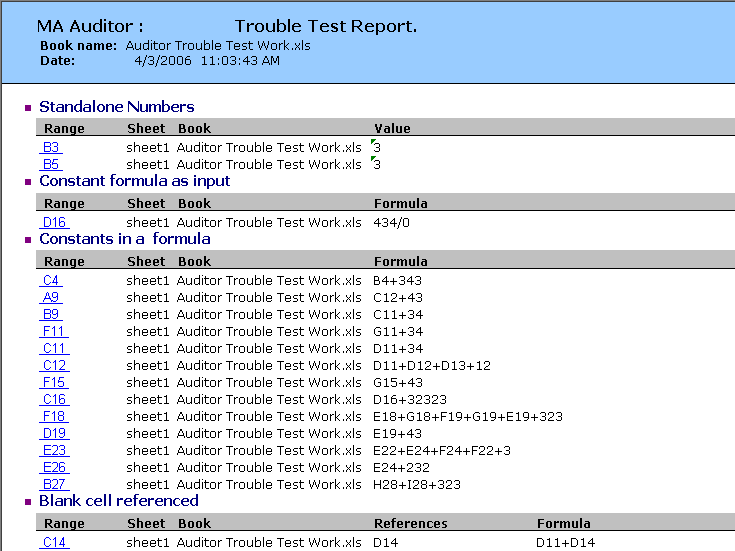
The Print Report option adds the cells found with the search criteria, to the HiperLynks report.
Note
The Browse option can only browse one option at the time, rather than several.
If you use the option to format cells, then use the tool's "Undo" option to undo the changes,
but the tool only undoes changes in the active worksheet, not in all the sheets of the workbook.
If you have selected formatting all the sheets of the workbook, the changes will be irreversible.